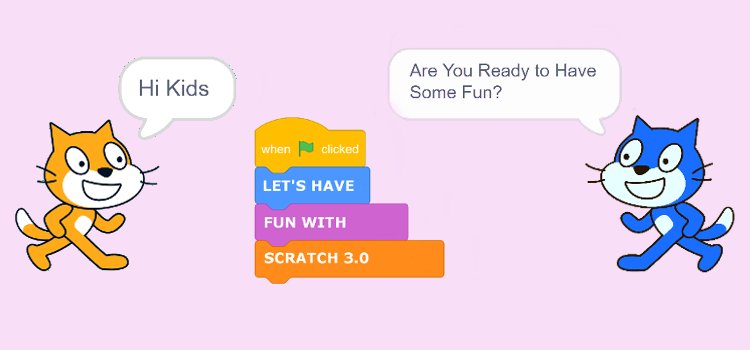
Scratch 3.0
Scratch 3.0 was officially released on January 2, 2019. Join us as we discuss some of the cool new features with this major redesign.
What is Scratch? Scratch is a free block-style visual programming language and online community where your kids can create and share stories, games, and so much more. It’s been translated into 70+ languages and it’s had more than 46 million projects shared worldwide. Scratch was designed by the Lifelong Kindergarten group at the MIT Media Lab. You can access Scratch 3.0 at https://scratch.mit.edu.
Note: If you and your kids are new to Scratch, you should check out two of our top posts from last year, The Scratch Programming Mystery (Part 1) and The Scratch Programming Mystery (Part 2). These posts haven’t been updated with the Scratch 3.0 features, but they’re still a great place to start.
Devices
One major change in Scratch 3.0 is its use of HTML5, which will allow you to use Scratch on your tablet.
Categories
The new My Blocks category, which is light red, used to be called More Blocks in Scratch 2.0.
Blocks
While the Scratch 3.0 redesign didn’t remove any blocks, there are several blocks that have been moved, renamed, or changed in color.
» Events Blocks are now the color of the Control Blocks from Scratch 2.0.
» Control Blocks are now a little lighter than the Events Blocks from Scratch 2.0.
» A few of the default values for Blocks have changed.
There are also some new blocks in the different categories for your kids to check out:
» Sound Effect Blocks
» Pen Blocks
» A Glide Block that allows for easy movement to a sprite or random point.
» Operator Blocks to make working with strings easier.
» Scratch Extensions – once loaded, extensions appear as blocks.
Extensions
Our favorite redesign feature of Scratch 3.0 is the addition of the Extensions Library, which is a collection of extra blocks that you can add to your project as needed. You can access the library by clicking on the Extensions button located at the bottom left corner of the Scratch Editor. Each time you select an extension from the library, a new category of blocks will be added to your project.
Note: According to Scratch’s FAQ page, additional extensions, as well as information on how to create your own extensions, will be available over time.
There are nine extensions available right now – Music, Pen, Video Sensing, Text to Speech, Translate, Makey Makey, micro:bit, LEGO MINDSTORMS EV3, and LEGO Education WeDo 2.0.
We are currently using the micro:bit and LEGO Mindstorms EV3 extensions, which allow our Scratch projects to interact with the corresponding robots, and as some of you already know, we really love our robots here at STEM Detective Lab.
Scratch Editor
» Dozens of new sprites.
» The new slider feature, located on the right-hand side of the blocks palette, lets kids scroll through the block categories instead of having to search individual categories one at a time.
» The Tips Window has been replaced with a Tutorials Library. You can access the library from the Tutorials link located on the top navigation bar.
» Larger script area.
Paint Editor
The Scratch Paint Editor has been redesigned with a new layout that makes it easier to see what tools and options are available. Additional upgrades include:
» The new eraser tool works in vector mode.
» Additional options for selecting/adjusting colors.
» More control with the vector points through the curve handles and point modes.
» More controls for ordering layers such as Bring to Front and Move to Back.
» New gradient controls.
Sound Editor
The Sound Editor’s new design will make it easier for you to record and manipulate sounds with its new recording system and its audio trimming system. There are also new sound effects available, including Faster, Slower, Echo, and Robot.
Give Scratch 3.0 a try and let us know what you think.
