
STEM Lab’s 3D Modeling Options Investigation
3D Printing for Beginners Series
- A 3D Printer Overview
- 3D Modeling Options
- Slicer Software Explained
- Fun with Fusion 360
- Tinkercad Tutorial
Welcome to 3D Modeling Options, the second section of our 3D Printing for Beginners series. In this section we will discuss:
- What an STL file is.
- Our go-to websites for downloading free 3D modeling designs.
- A list of popular software options for creating your own 3D models.
STL Files
The most common file format used when designing 3D models is the STL format. While the origin story of the STL acronym seems to be lost, the general consensus appears to be that it either stands for “Standard Triangle Language” or “Standard Tessellation Language” and that it’s native to the stereolithography CAD software created by 3D Systems.
When you create a 3D model, your .stl file will contain the surface geometry of your three-dimensional model. However, it will not contain anything related to your model’s color, texture, or other common CAD attributes it may have.
Your 3D printer will not understand the .stl file containing your 3D model design. You have to use slicer software to translate the .stl file into a set of instructions your printer can understand. We will discuss the g-code programming language used to write these instructions in further detail in our Slicer Software Explained section. Until you have more experience, we recommend you use the slicer software recommended by your printer.
3D Modeling Options
Every 3D object that you print starts with a 3D model design. If you’re new to the world of 3D printing, the 3D modeling step may feel a bit daunting. But don’t panic, our 3D Modeling Options section will guide you through the two options available. You can download an existing 3D model’s .stl file, or you can design your own model using 3D modeling software.
3D Modeling Websites
You can find numerous websites devoted to sharing existing 3D model designs. Whether you’re looking for something functional or something fun & whimsical, chances are someone has it available to download. Once your modeling skills improve, you can upload your own designs for the next 3D printing newbie.
Note: The websites we discuss in the tab below are well-known sites, but you should still proceed with caution. You should only download the .stl file for a 3D model you’re interested in. Never download its g-code file. The contributor’s slicer software generated the g-code for their specific printer setup and filament. It’s also possible to include harmful commands within g-code files which is another reason to be cautious.
3D Modeling Software
Creating a design of your own may seem overwhelming, especially when you’re not sure which software works best for you. That’s where we come in. Check out our software tab below for useful information on a number of the more popular software packages available. Whether you’re looking for something for you or your kids, options are out there.
Note: We are in the process of adding a few modeling software tutorials to our 3D Printing for Beginners series. Contact us if you’d like to be added to our email notification list for these tutorials.
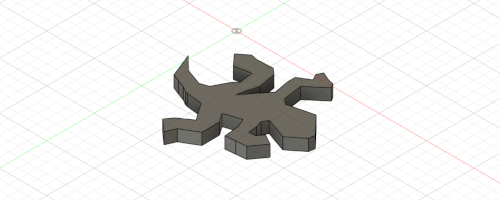
3D Modeling Websites
As much fun as you may find creating your own 3D models to be, there will be plenty of occasions to go for an existing design as well. It may be some time before your modeling skills include very intricate or overly complex 3D models. There are some pretty amazing designs you can download and print while you’re working on these skills. For example, the NASA 3D Resources website and the NIH 3D Print Exchange site below offer incredibly authentic designs. These sites include designs most people can’t easily create without extensive research.
We looked at over a dozen popular websites that share 3D models. We found it hard to pick which sites we liked best, however, the options below are easy to navigate, offer a good selection of free 3D model designs, and had us going back for more. Plus, each of these sites uses the HTTPS protocol.
Note: Remember to read the license restrictions on the 3D models you download. Some model designs will be available for personal use, but not commercial.
We hope the following summary of our favorite sites helps you as you look for existing designs, but please remember that just because a site isn’t listed below, doesn’t mean that it isn’t a good site. Feel free to contact us with any site you think would be a good addition to our list.
Thingiverse
MakerBot’s Thingiverse has been around since late 2008. With over 1,983,090 open-source designs, it’s no wonder they can claim to be the world’s largest 3D printing community. This site is easy to explore, upload to, download from, and even customize the shared models.
While navigating our way around the Thingiverse website we discovered they have an impressive section dedicated to the educational field. Designs shared in this area are searchable by subject and contain content-rich lesson plans.
We also appreciated the fact that we did not have to create an account to download from this site.
MyMiniFactory
Launched in 2013, MyMiniFactory now offers thousands of designs. The site is easy to navigate, and MyMiniFactory has a 100% printable objects guarantee. Every file is checked and printed by someone within the MyMiniFactory community before it’s allowed to be published.
Note: You do not have to join their MMF+ Subscription Service to download from their free STL designs. A paid subscription does seem to offer a lot to the serious designer though.
PinShape
Another community platform, Pinshape has over 70,000 Makers and Designers, where members can share and sell their creations. We found the site easy to navigate and appreciated the option to see free designs only. We like the flow of the site as well as the options available to educators. PinShape does require you to create an account before downloading any designs though, and this restriction may be enough to have you prefer other options.
NASA 3D Resources
The NASA 3D Resources website made our list for the uniqueness of the site. There may not be millions of digital designs to choose from, but what they do have can be exciting yet educational. Plus two of our favorite models available on their site definitely have the wow factor. NASA’s Curiosity Rover 3D printable model comes with 50 printable parts that need assembling, and their Deep Space Station antenna has 6 .stl files for you to download and print. Printing and building NASA’s Curiosity Rover should be on every astronaut enthusiast’s bucket list.
NIH 3D Print Exchange
With just over 10,000 3D printable models available to download at this time, the NIH 3D Print Exchange is another site on our list for its uniqueness. If you or your kids are bioscience enthusiasts and you’re looking for an accurate representation of biological objects, you need to check these guys out.
STLFinder
If you don’t have the time to search multiple websites when you’re looking for a specific design, STLFinder may be worth a try. Known as a search engine for free 3D models, STLFinder will search the major sites for you, displaying the results of the search in an easy-to-view list of designs. Some of the results on our searches were no longer available, and some results were no longer free, but we were still impressed with the ability to search multiple sites in one location.
Thang
A newly discovered 3D modeling website by us, Thang isn’t just another 3D model community. With over 1,500,000 models to choose from, Thang is becoming one of the fastest-growing communities for 3D modeling. Their site offers a powerful search tool that will search for similar models to the ones you upload based on geometric shapes. There is no limit to the number of models you can upload, and they offer model version controls if you’re interested in working with others on a project.
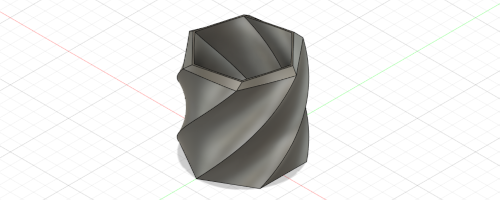
3D Modeling Software
The first 3D model we created was the 3″ succulent pot you can see in the above image. We found a Fusion 360 tutorial to get things started, then ended up having just as much fun making mistakes as we did with the final design.
Our biggest surprise was just how long a 3D model can take to print. The above succulent pot took over 6 hours to complete. We do recommend that you stay near the printer and make sure the first few layers are printing correctly before moving on to something else while your printer is busy printing your masterpiece.
Note: Some 3D modeling options are more kid-friendly than others. Therefore, we have listed these options first and labeled them as kid-friendly for you.
Tinkercad (Kid-Friendly)
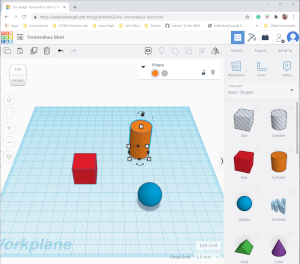
Autodesk describes their Tinkercad software as a free, easy-to-use app for 3D design, electronics, and coding that is used by teachers, kids, hobbyists, and designers – and we can see why. The step-by-step tutorials are kid-friendly, easy to follow, and your kids will have access to three distinct features while only having to familiarize themselves with one user interface.
Tinkercad’s Circuits feature allows your kids to experience the challenge of creating electronic circuits and the use of an Arduino board without the need for any physical hardware.
Their Codeblocks feature uses Scratch-style code blocks, and like Scratch, Tinkercad has an online community where you and your kids can share your projects with other makers.
The 3D Designs feature may look basic, but this computer-aided design (CAD) software allows your kids to develop their design skills by manipulating basic 3D shapes into complex 3D models. Tinkercad’s 3D Designs feature is also a great way to introduce your kids to the world of 3D modeling before introducing them to some of the more difficult software options.
If you are an educator, Tinkercad includes a lesson plan section containing plans for a variety of subjects.
Note: We only needed to create one account to access both Tinkercad and Fusion 360, Autodesk’s other software that we discuss below.
3D Slash (Kid-Friendly)
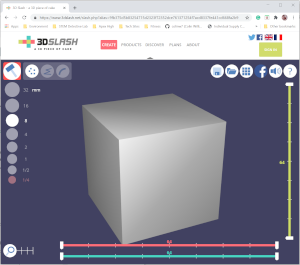
Kid-friendly 3D Slash is the ideal way to get the young Minecraft whiz in your family comfortable with 3D modeling. Using 3D Slash’s unique interface, your kids will be able to edit or design 3D models by using the supplied tools to chop away at their work.
3D Slash offers a web-based free version, but this version is pretty watered down. Your kids will have access to online storage and 8 standard colors. Unfortunately, your kids will have to wait their turn in a queue to download their completed design’s .stl file.
There is a desktop app version of 3D Slash that you can download and try out. It lacks the ability to export a .stl file without an upgrade, but you can try it out and see if it works on your system. With better resolution and faster performance, the app may be worth the low cost of their Premium package.
For $24 a year you can upgrade your kids to 3D Slash Premium. The premium version offers online storage and full colors instead of just the 8 standard ones. Your kids will have instant access to their .stl files since they no longer have to wait in a queue. And they will have full use of the app and its better performance.
Note: Their premium package includes the use of their app version.
SketchUp Free
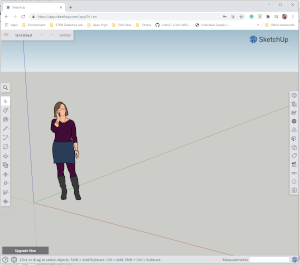
Trimble’s SketchUp software is a 3D modeling option with a tiered pricing system. The bottom tier, SketchUp Free, is designed for personal use and comes with a web-based 3D modeler, a mobile model viewer, and 10 GB of cloud storage.
The additional tiers have a yearly subscription cost, but the educational options come with a discounted price or are free depending on your situation. We recommend you check out their Plans and Pricing page for additional information.
With SketchUp, you have a library of 2D shapes and shape elements that you can use to create your models. As a face modeler, SketchUp will draw faces anytime your design has three or more edges in the same plane. While it may lack many advanced features, it can be a good starting point for the beginner in your family. After all, SketchUp claims that it’s the simplest free 3D modeling software on the web.
ZBrush
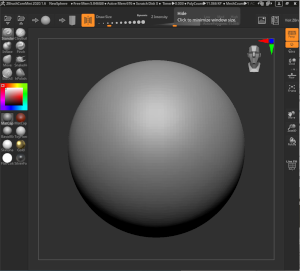
Pixologic’s ZBrush software is a leading digital sculpting option for artists, game developers, filmmakers, toymakers, 3D printing enthusiasts (that’s us), and more. ZBrush is available for download in three tiers:
- ZBrush is the top-tier option and includes everything ZBrush has to offer. As a novelist to 3D printing, the full ZBrush package is not an investment you need to worry about.
- ZBrushCore is a lighter version that will save you money while still providing a powerful and easy-to-use software option.
- ZBrushCoreMini is Pixologic’s free version of their sculpting software. This version is good for someone new to 3D sculpting who wants to see if digital sculpting is the path they want to take. This may be a watered-down version of their popular software, but that also makes it easier to learn for a beginner.
Fusion 360
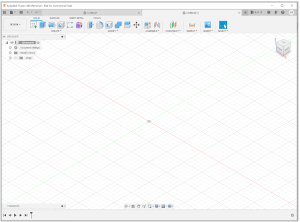
Autodesk promotes its Fusion 360 software as a package that unifies design, engineering, electronics, and manufacturing into a single software platform. When you first check out their website, you may notice the pricing and subscription options, but don’t get scared away quite yet. Autodesk also offers a free version of Fusion 360 for personal use. The Fusion 360 pricing page details exactly what you will get with the free version. We’ve been using Fusion 360’s free version for several weeks, and it still has everything we need.
Blender
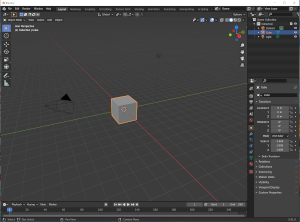
A free, open-source software option, Blender is a 3D creation suite that includes support for modeling, rigging, animation, simulation, rendering, compositing & motion tracking, video editing, and 2D animation. For the scope of this review, we will only be looking at how Blender fits into the world of 3D printing.
Even though Blender has supported 3D printing since 2002, it’s the addition of their 3D Printing Toolbox and real-time Mesh Analysis feature (version 2.67) that turned Blender into the powerful 3D printing software it is today. Blender may be more challenging to learn at first, however, it will be time well spent. Blender is great for modeling what is referred to as organic shapes – shapes that are irregular or asymmetrical and usually have a curvy flow to them. Think nature – plants, animals, etc.
Once you have the .stl file for your 3D model design, you’re ready to transform it with your slicer software to create a set of instructions your 3D printer can understand. After that, you’re ready to print.
But what exactly does the slicer software do? The next section in this series, Slicer Software Explained, will help you better understand what’s going on during this process. Furthermore, it will show you some settings you can change in order to get the print you’re hoping for. For instance, if you adding a skirt around your model will eliminate some imperfections by getting the filament flowing smoothly before the actual model is printed.
Note: Contact us now and we can email you as soon as additional sections in this series are finished.
3D Printing for Beginners Series
- A 3D Printer Overview
- 3D Modeling Options
- Slicer Software Explained
- Fun with Fusion 360
- Toying With Tinkercad
We hope you enjoyed the second section of our 3D Printing for Beginners series.
